Log Collection Policies are the rules that Logpoint uses to collect the logs. You can configure different collectors and fetchers in a log collection policy. Once created, you can apply the same collection policy to multiple devices to speed up the configuration process. To view the details of each log collection policy, click Details icon under Actions.
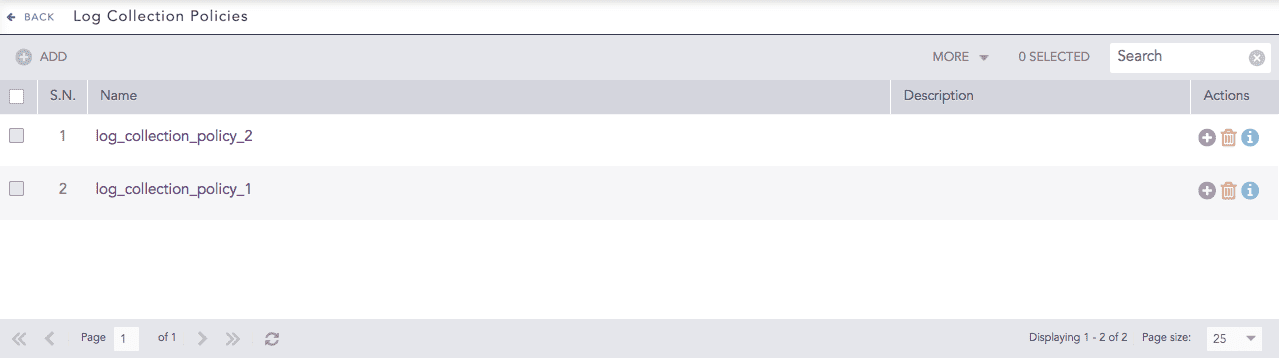
Log Collection Policies¶
To sort the columns in ascending or descending order, move your cursor to the column you want to sort. You will see a down arrow; click it and select Sort Ascending or Sort Descending.

Sorting Columns¶
To filter the columns you want in the UI, click the MORE dropdown, click Columns, and select the columns you want.

Filtering Columns in the UI¶
Go to Settings >> Configuration from the navigation bar and click Log Collection Policies.
Click ADD.
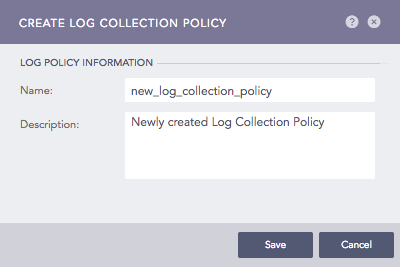
Addition of a Log Collection Policy¶
Click the ? symbol near the top-right corner for context-sensitive help.
Enter a Name and a Description.
Click Save.
Configure Collectors/Fetchers for the policy. Click Yes and choose from the available collectors and fetchers and configure parameters for each.

Collectors and Fetchers¶
The number in each box signifies the number of fetchers or collectors configured for the selected Log Collection Policy.
Go to Settings >> Configuration from the navigation bar and click Log Collection Policies.
Click the Name of the required policy and update the information. You cannot edit the name of a Log Collection Policy.
To configure the collectors/fetchers, click the Add collectors/fetchers icon under Actions for each log collection policy.
Click Submit.
Go to Settings >> Configuration from the navigation bar and click Log Collection Policies.
Click the Delete ( ) icon under Actions.
) icon under Actions.
To delete multiple log collection policies, select the policies. Click MORE and choose Delete Selected.
To delete all the log collection policies, click MORE and choose Delete All.

Deleting Log Collection Policies¶
Click Yes.
We are glad this guide helped.
Please don't include any personal information in your comment
Contact Support